Troubleshoot QBO Accountant Issues
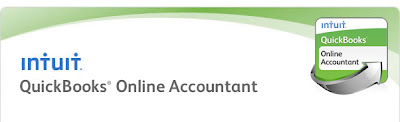
I thought I would share an email I received this morning with you. When working in QuickBooks Online as an Accountant there are a few issues that have arisen. They are as follows: 1. Client company not appearing after acceptance of accountant invitation Article 1 . 2. Accountant is redirected to the accountant version, not the company version Article 2 . Intuit has provided some trouble shooting steps below in the article. I hope you find this as useful as I did. Good Luck QBO users! For QuickBooks set up, cleanup, and full service Bookkeeping & Payroll give us a call today! (775) 348-9225