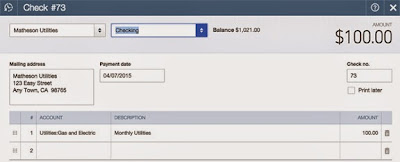QuickBooks Online: Home Page Tips

New to QuickBooks Online? Here are a few tips about the Home Page to help you get the best experience with QuickBooks Online QuickBooks Logo: No matter where you are in QuickBooks Online, press the QuickBooks Logo in the upper left corner and you will go right back to the home page. Welcome Guide: If you are new to QuickBooks this will come in handy! This is located on the top of the Home Page. With Step-By-Step directions you can find out how to do anything in QuickBooks Online! Private Mode Switch: This is located next to your company name and logo on the Home Page. This is useful if you are in a public area (Starbucks, Company meetings) and want to keep certain information private. Bars in the Income Section: The Income Section on the Home Page is the most important tool. Be able to see who's been paid and who hasn't! Activity Feed Filter: This is located on the right side of the Home Page. Be able to see recent invoices, estimates and payments! ...