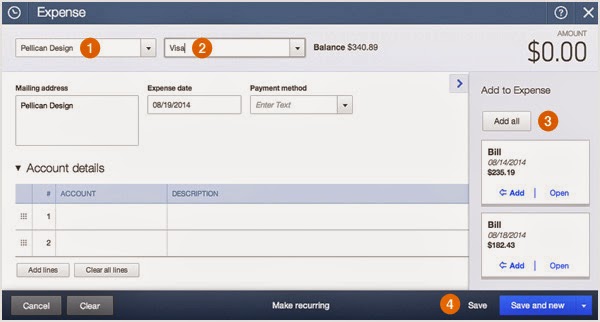Another QuickBooks Update!

QuickBooks has a new update! Below are just a few of the things that have changed! Bank rules: Create rules to scan bank items for certain details, and then assign specific payees and categories to them. To get started, go to Transactions > Banking > Update > Manage rules (upper right corner) Send later: A Send later checkbox now appears on invoices, estimates, sales receipts, credit memos, and related recurring transactions. This lets you change whether you want an individual form to be added to your send queue. To get started, go to Create (+) > Invoice/Estimate/Sales Receipt/Credit Memo. Timesheet changes : A Billable checkbox now appears in weekly timesheets. Create (+) > Weekly Timesheets. Clicking the Save and new button defaults the date to that of the last saved single time activity instead of today’s date. Selecting a service item now includes its corresponding description. The Bill field is no ...