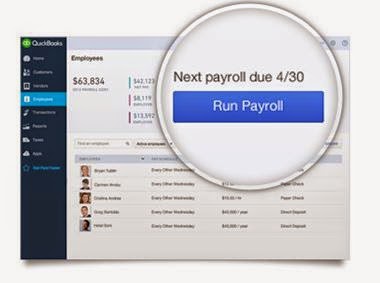QuickBooks Online Key Board Short Cuts!
Below are the most commonly used key board short cuts for QuickBooks Online! To search for a text in the window: CTRL + F works in Internet Explorer, Firefox and Chrome. Internet Explorer will bring up a pop-up window to do the search. Firefox opens a Find toolbar on the bottom of your screen, while Chrome opens a search field at the top right of the screen. To enter dates: Next day + (plus key) Previous day - (minus key) Today T First day of the Week W Last day of the week K First day of the Month M Last day of the month H First day of the Year Y Last day of the year R Press Alt+down arrow to open the pop-up calendar icon to the right of a date field. To move around fields on most forms: Use the Tab key to go forward. Use Shift+Tab to go back. Space Bar to check a check box field. To choose items in drop-down lists: Press Tab until you reach the field. Press Alt + down arrow to open the list. Press up arrow or down arrow to move through the items in th...