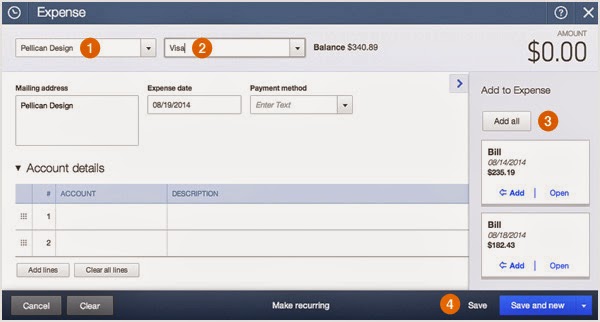QuickBooks Online: New Layouts

QuickBooks Online has released new templates for invoices, estimates and sales receipts! You will now be able to: Save and use multiple types of templates Choose from Different styles Re-size columns Capture invoice signatures directly on a smart phone or tablet Enlarge your logo! Your invoices and sales receipts are now able to make them any way you want! Choose to be more professional or have some fun sales receipts! It's up to you! Have fun playing around with the new templates! Have a QuickBooks Mess? Call the QuickBooks Gal! We help with bookkeeping, payroll and more!





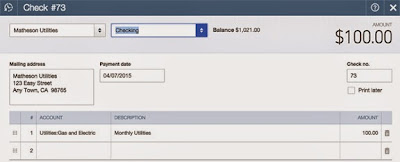


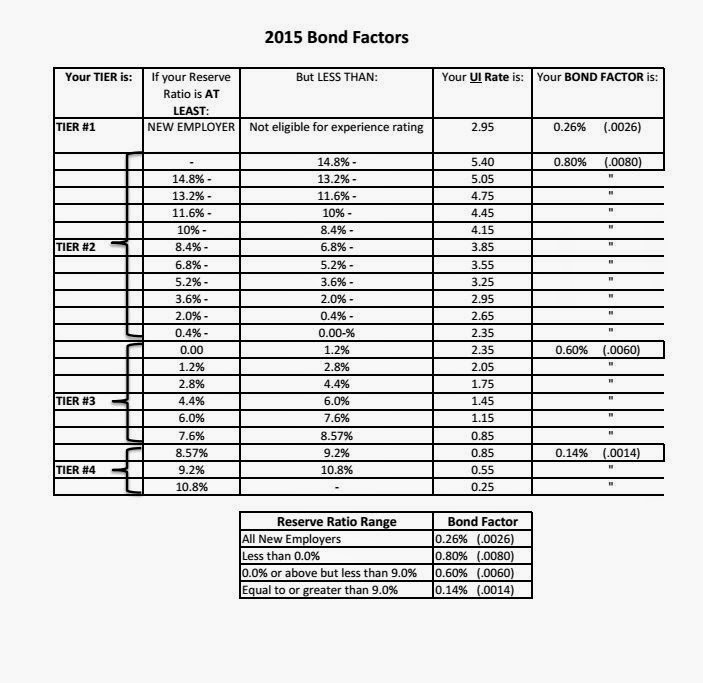

.jpg)