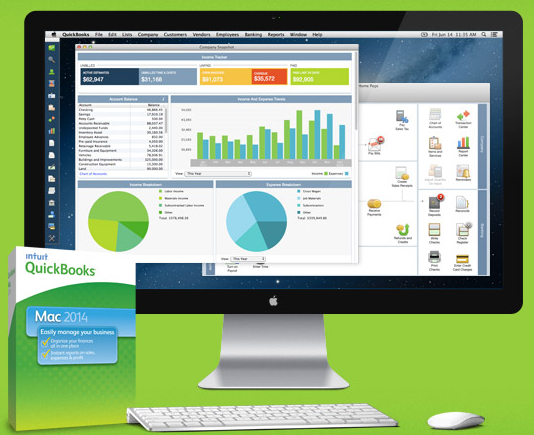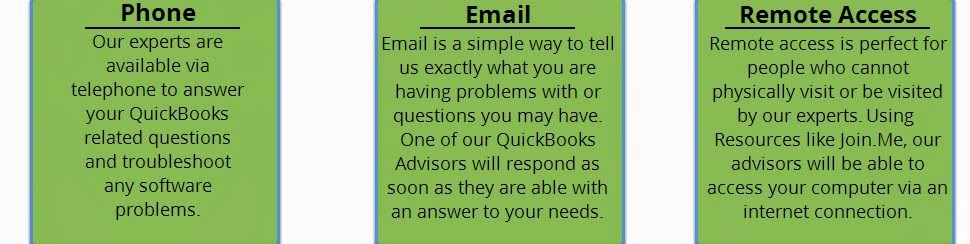Intuit QuickBooks Payroll Pricing Changes

Payroll Service Annual Subscription Monthly Subscription Standard Payroll (effective 8/1/14) $509 per year N/A Enhanced Payroll, 4 or more employees $479 per year (effective 8/1/14) $47.90 per month (effective 9/9/14) Enhanced Payroll, Variable employee Fee* (effective 9/9/14) $390per year, plus $2 per employee per payroll $39 per month, plus $2 per employee per payroll * starting in 2013, the pricing for new QuickBooks Payroll customers changed to a base fee plus per-employee fee. Direct deposit for W-2 employees is included in this fee. QuickBooks Enhanced Payroll for Accountants, effective 9/9/14 Annual subscribers will receive notification prior to their renewal date and will be charged the new price at the time of their renewal. Payroll Service Annual Subscription Monthly Subscription Enhanced Payroll For Accountants $479 per year $47.90 per m...