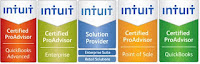FAQ On Updating To The New QuickBooks Online!

Thinking about updating to the new QuickBooks Online? Here are the most frequently asked questions for the new QuickBooks Online: "When will I see the new changes?" The new version of QuickBooks Online will come out in waves for the next few months. When you are eligible you will be able to update at any time you want! When your account is ready you will receive an email with instructions on how to update to the new QuickBooks Online! "Can I see it before I switch my account over?" Of course! Here is a link to test drive it with! https://qbo.intuit.com/redir/testdrive "What about improving product uptime?" A new data center has been added and there have been other changes to help achieve 99.9% better uptime since 2013. To read about the changes visit our other blog: http://qbgal.blogspot.com/2014/04/quickbooks-online-update.html "What does these changes do to my Payroll Service?" Makes Payroll faster and easier to use!! All...